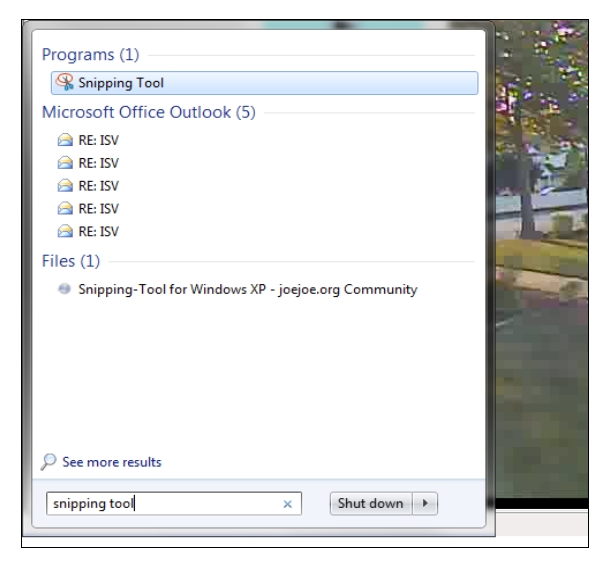FAQs
How can I take a snapshot with an iSeeVideo Camera?
Depending on the operating system of the PC used to view the iSeeVideo live camera feed, you can take a snapshot of the live video feed, then save the image to email later. Snapshot images are often used to provide status updates for construction sites, renovations, etc.
Windows XP / Windows Vista
With a live camera view displayed on your monitor, click the snapshot "camera" logo at the top left of the live image (see red arrow in the image below on left). A prompt will appear requesting that you choose a destination folder to save the file, then the snapshot will appear. Close the snapshot and simply navigate to the destination folder to copy and email the snapshot in the usual manner.
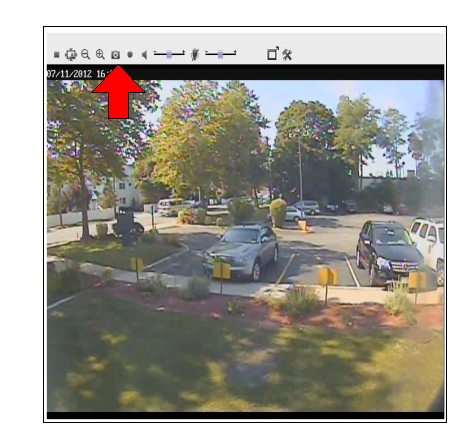
Windows 7
With a live camera view displayed on your monitor, click the Start button and type "snipping tool" in the Search field. When found, run the "Snipping Tool" program (see the image below) and click New, then click and drag an image around the snapshot to save. Once saved you can email the snapshot in the usual manner.