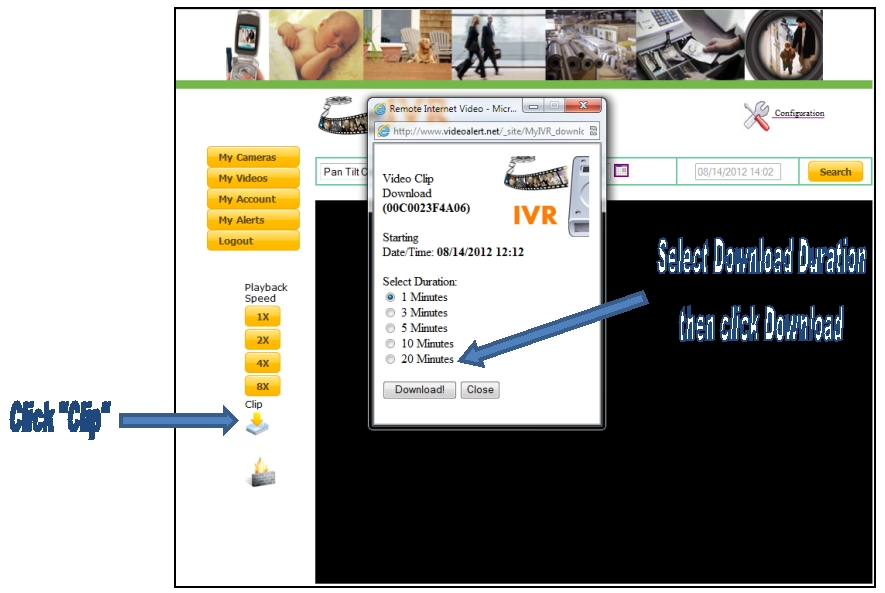FAQs
How can video clips from an ISEE-IVR Internet Video Recorder be saved?
Before you try to save video clips from an ISEE-IVR, please note the following:
- You must have Apple QuickTime installed on your CPU (the clip will be saved as an ".mp4" file).
- A maximum run time of 20 minutes per clip may be downloaded. If you wish to save video after this 20 minutes, select a later date/time and download another clip.
- Video that runs from late night one day into the early morning of the next day must be saved as two separate files (the start time and end time of the .mp4 file must be only within one date). For example, a video that runs from 11:55 PM to 12:10 AM must saved in two files (one file from 11:55 PM to midnight, and a second file from midnight to 12:10 AM).
1. Click on My IVR from the Main Menu.
2. Select a camera from the pull-down box as shown below (arrow).
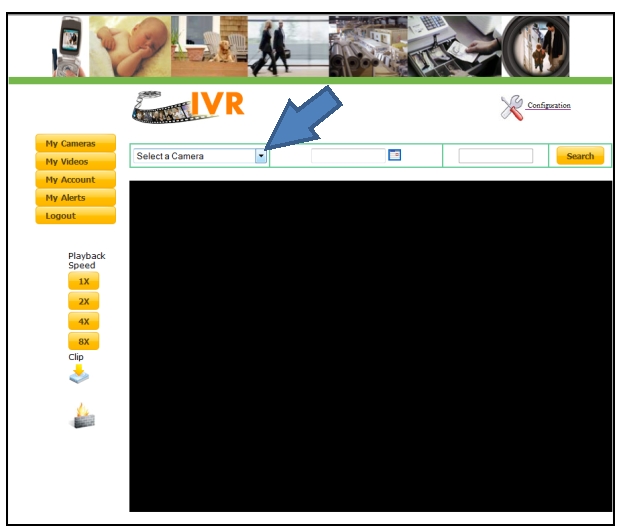
3. Select the time and date that you wish to view recorded history, then click OK.

4. Click Clip, then select the time duration (up to a maximum of 20 minutes of video per clip). Click the Download button to save your video clip file.