FAQs
I am installing an FACP that only supports SIA format; it is locked-out and requires special programming to change the reporting format. Do the StarLink SLE-MAX2-series communicators have an automatic SIA to CID conversion feature?
Yes! StarLink SLE-MAX2-series communicators support a SIA to CID conversion feature, where the communicator will automatically convert SIA format reporting codes to CID formatted codes. In addition, SLE-MAX2-series communicators include a default SIA to CID conversion template that can be edited to suit the special formatting requirements of your central station.
This SIA to CID conversion feature can be used when an FACP may only support SIA format or is locked-out or requires special programming to change the reporting format. Note that when this feature is enabled, SIA codes will not report to the central station; the communicator will convert the SIA codes directly to Contact ID. Note: Due to the fundamental limitations of SIA reporting codes compared with CID, the converted CID codes may not be the same as if the control panel was reporting CID codes directly. For example, CID can include an Area in the reporting string:
- Alarm: Code 130, Area 03, Zone 26
SIA codes do not include Areas; thus the conversion would be:
- Alarm: Code 130, Area 00, Zone 26
Therefore, if the control panel does not include an Area number with the SIA reporting code, the converted CID code will not include the Area number.
Before programming an SLE-MAX2-series StarLink communicator to convert SIA to CID, verify the communicator firmware is version 226.150.30/1.3 or higher, then proceed as follows:
1. Install the SLE-MF-JMP jumper into the communicator PC board header marked J8 with the white line towards the left side of the communicator as shown:
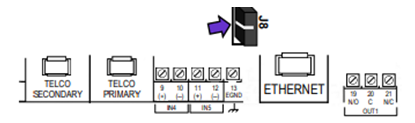
2. Log into the NAPCO NOC website (www.NapcoNOC.com), open the Advanced tab and set the Handshake Kissoff drop-down to HS9 SIA to CID (651).
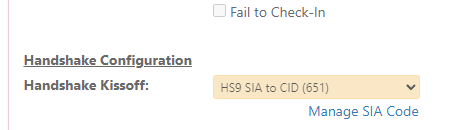
If the default template is used, stop here; no further steps are required. The default template will support most installations; however, you can create a custom template to convert SIA to CID if needed. If a custom template is needed, continue with the following steps.
3. In the NAPCO NOC website (www.NapcoNOC.com), select SIA Codes.
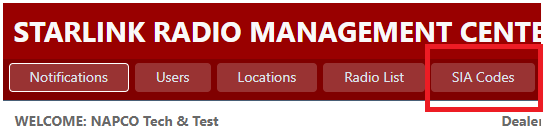
4. Select Manager Template.
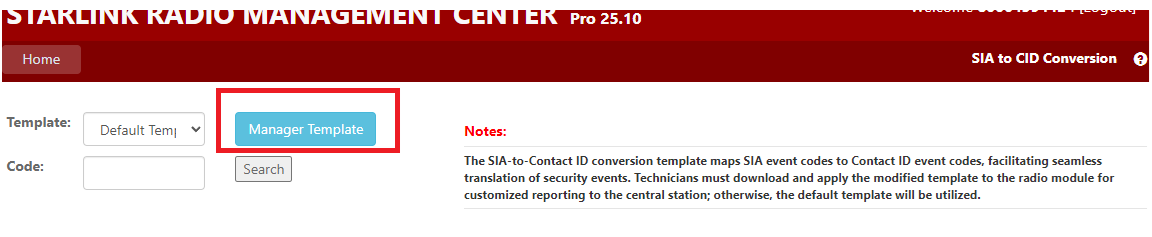
5. Select the default template, type a new name for the template in the New Template Name field, select the Save Template button, then select Close.
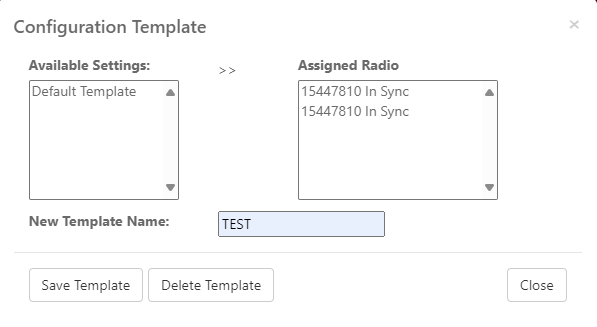
To change a CID code for the selected template, type the SIA code in the Code field and select Search. When the code appears in the search results, select the code, then select Edit.
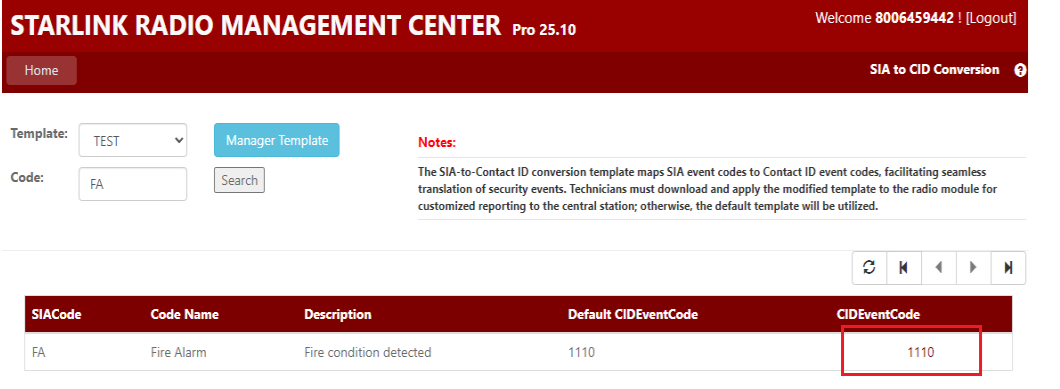
Insert a "1" in front of CID alarm codes:
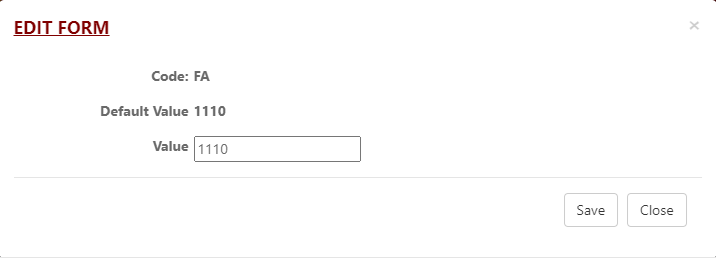
Insert a "3" in front of CID restore codes:
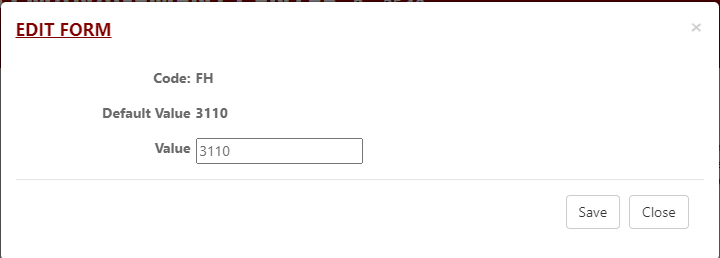
Select Save to retain your changes. After saving, download the custom template to the communicator by opening the NAPCO NOC Advanced tab, then select Manage SIA Code.
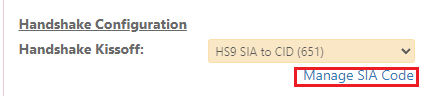
In the Template drop-down field, select the custom template name, then select Download to Radio.

