FAQs
How do I change and/or add a new User ID for iBridge?
There are three basic steps to add, change or delete your existing User ID:
1. Create a NEW User ID;
2. Log in with the newly created User ID;
3. Delete the old User ID.
At the iBridge Connected Home Services website (www.ibridgeonline.com), when logged in as the User Only, click "User Management" (located at the top of the webpage), then scroll down toward your User Information area and click "Add User" (see arrow in image below).

Type the User Information as required and click Submit when finished.
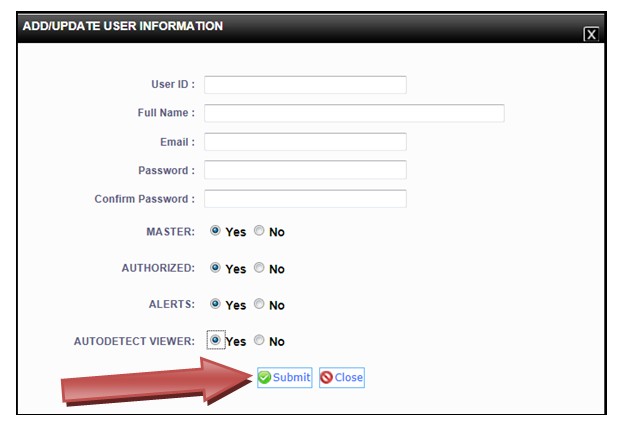
The website User Information columns are defined as follows:
- Master = Can add or delete other User IDs, including the Master
- Authorized = Log in permission
- Alerts = Able to receive alerts from the iBridge system
- Autodetect Viewer = Allows camera viewing for low bandwidth systems
Reminder: To ensure customer privacy, ONLY customers may add or change User IDs ONLY within their own website account.
