FAQs
How do I set up my StarLink Dual Path radio for IP / Dual Path Reporting, from the installation site to the NAPCO NOC (www.NapcoNOC.com) through the Internet with cellular backup (Wireless LAN Connection)?
The StarLink Connect radios are capable of dual path reporting, from the installation site to the NAPCO NOC (www.NapcoNOC.com) over the Internet, with cellar backup. Note: Wi-Fi cannot be used on UL Burglary installations.
- Wire a network cable from the radio Ethernet port to the customer's router / network.
- Log into the NOC (www.NapcoNOC.com) and click Communications Cell and/or IP.
- Click Edit, set the Communication Technology drop down to IP with Cell Radio Backup.
- Enable IP supervision must be checked for UL commercial Fire and Burglary installations (the radio checks-in on both the IP and radio pathways; control panel Test Timers are sent on both pathways).
- Enable Simultaneous Dual Report must be checked for UL Burglary installations.
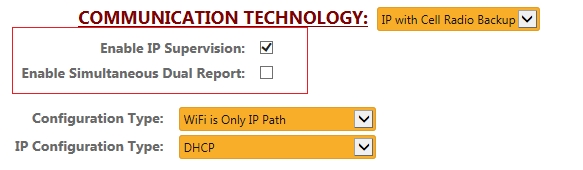
- Set Configuration Type to "WiFi is Only IP Path", Set the IP Configuration Type for DHCP (default setting). Note: If the network requires a device to have a static IP address assigned, change the IP Configuration Type to Static and program the IP Address, Subnet Mask and Gateway).
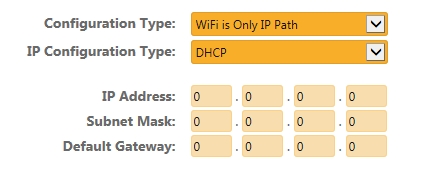
- Click Save to download the changes (the radio will reboot).
- Upload the radio configuration.
- Manually enter the information in the Wi-Fi CONFIGURATION section or search for available networks. Note: The network password must always be manually entered.
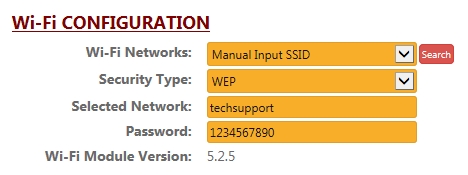
- Check the Signal Log. The alarm signal will display "WiFi" in the Path column. If the Wi-Fi pathway fails, "Radio" will be displayed.

![]()