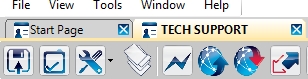FAQs
How do I connect to a DSC control panel using DLS 5 programming software through a StarLink Connect radio?
(Note: For questions regarding the programming of DSC control panels, please call DSC Technical Support).
Before proceeding, verify the following:
- The radio has been configured for the correct control panel model on the NOC (www.NapcoNOC.com)
- The StarLink Connect software* has been installed, set for DSC and launched (see WI2193, page 9)
- The control panel and the DLS 5 software version are listed and supported for StarLink Connect (see WI2193, table on page 8)
- The control panel communication link is enabled using Section 382, Option 5 (see WI2193, page 10 bottom table)
- The system has been enabled for DLS Access using *6, Master Code, 5.
- The wiring connections between the DSC control panel and the StarLink Connect radio match the diagram in the installation instructions (see WI2193, page 9)
*The StarLink Connect software can be found on our Technical Library website here.
(Install the StarLinkConnectSetup.exe application located in the StarLink Connect folder on PCD-Windows Quickloader version 6.3.6).
1. Log in to the DSC DLS 5 software (the default username and password is admin / 1234.
2. Click New Account.

3. Enter the account information shown in the image below, including the Account Name, set the control Panel Type to Auto Detect Panel, set the Connection Type to IP (TLink), and leave the IP address to its default setting (do not enter an Encryption Key). Click Create.
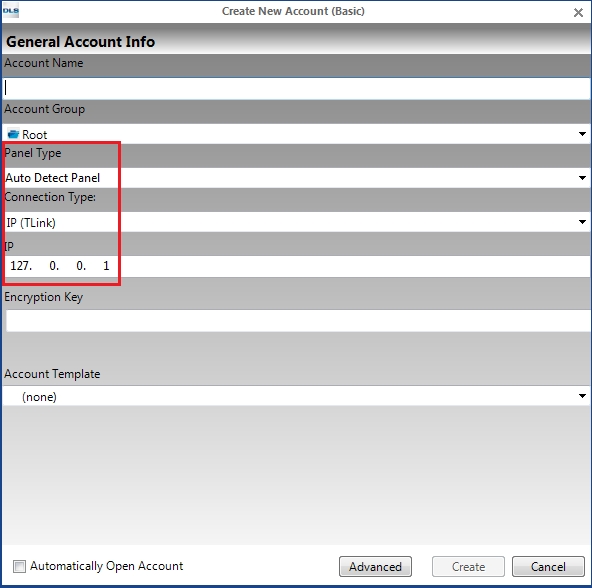
4. Click to highlight the newly created account.
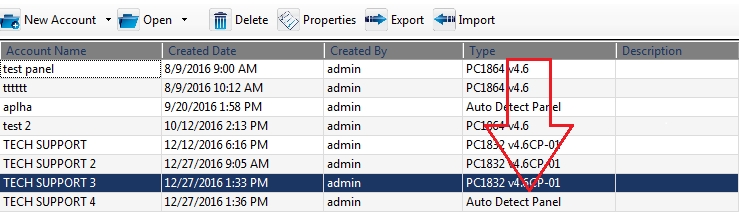
5. Type the control panel DLS Access Code and Panel ID Code if changed from their default settings. Click Start Auto Detect Process.

6. The Communicate Tags screen appears. Click OK.

7. After the control panel has been successfully detected, click OK.
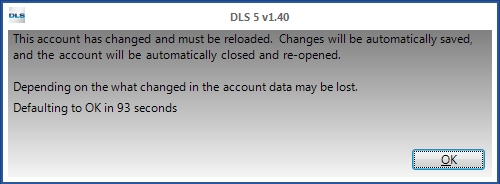
8. The software automatically performs a global upload of the control panel program. Note: The Efficiency progress bar remains fully green during this process.

Note: The same basic steps can be used to connect to an existing account created in DLS 5 using the Global Up/Download icon or Communicate Tags icon.