FAQs
Why is my Biometric Reader not functioning?
Most issues with the Biometric Reader can be linked to drivers and/or software. Marks software has been issued to support two different Bio-Reader models: The Virdi FOH01 and Virdi FOH02. The Marks software installs the necessary drivers based on the Bio-Reader model. Issues with the driver seem to occur when…
1. Software has been installed and/or re-installed on PCs.
- The software may be installing the wrong driver based on the previously installed Virdi model.
2. Changes to the PC operating system (i.e. Windows 7 to Windows 8)
- Operating system upgrades often retain all of the software programs installed with the previous operating system, but the new operating system may not support the old drivers
3. Bio-Reader models have been changed from Virdi FOH01 to the Virdi FOH02.
a. The drivers for the two Virdi models are different; the correct .inf driver must always be installed:
- Virdi FOH01: foh01a.inf
- Virdi FOH02: foh02.inf
b. If the appropriate drivers are not available to you, contact Marks Technical Support at 800-526-0233 and driver file that you need will be emailed to you.
Follow the steps below to install the drivers for your specific operating system:
Windows 7 or earlier:
a. In the Control Panel, open the Device Manager screen.
b. Existing fingerprint readers are listed under Universal Serial Bus Controllers.
c. New fingerprint readers are listed under Other Devices.
d. Right-click the fingerprint reader to be updated and select Update Driver Software.
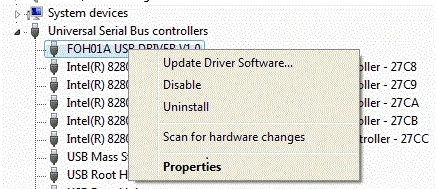
e. In answer to the question, How do you want to search for driver software?, click Browse my computer for driver software.

f. Click Browse and locate the new .inf file.
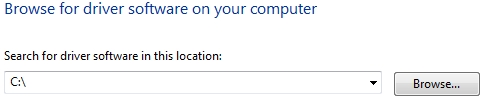
g. Click Next and Windows will update the driver file.
Windows 8:
a. Use Windows Explorer to locate the new .inf file.

b. Right-click the .inf file and select Install.
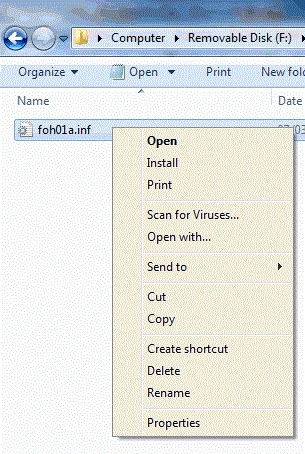
c. Windows will update the driver file.
