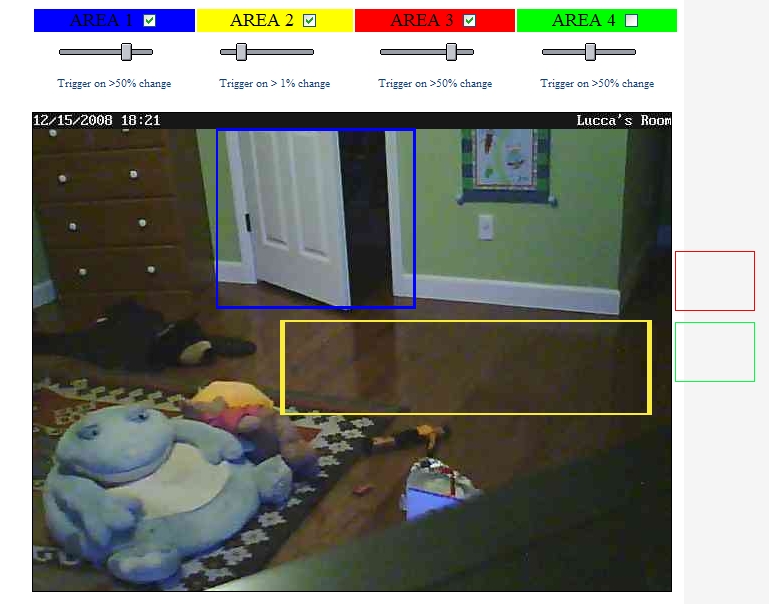FAQs
How do I set the motion detection sensitivity threshold for my iSeeVideo camera?
iSeeVideo cameras support pixel-based motion detection, allowing the camera to send motion triggered video clips to the VideoAlert.net video server upon motion in a selected area.
To configure the camera for motion detection, log into your www.VideoAlert.net account, enter Video Motion Settings mode my clicking the Video Motion icon, and the Video Motion Settings screen will appear.
Click the Active box to enable pixel-based motion detection. To set a motion detection window, click the colored box on the right and drag the window into the live image.
Simply drag the window to a specific section of the live view screen and size it appropriately by pressing SHIFT and dragging a side of the window. Once the window is properly positioned and sized, the sensitivity threshold can be set by dragging the corresponding threshold slider to the right for less sensitivity and to the left for more (100% is the lowest sensitivity and 0% being the highest).
Why? Why is 100% lowest sensitivity and 0% highest?
The threshold represents the number of pixels inside the window that are required to change in order to trigger a video clip. For example, if the bar is set at 25%, then only 25% of the pixels inside the window need to change to trigger a video clip. If set to 100%, then ALL the pixels in the window need to change before it triggers a video clip.
When settings are complete, click the Apply/Save and then click the camera name above the live view to exit.