FAQs
How do I update the FireLink or GEMC Firewolf control panel firmware using the FireLink Cloud?
Models: All FireLink, Firewolf* and GEMC* Fire Panels (FL-xxx, FLX2-xxx, GEMC-FW-xxx, GEMC-COMBOxxx)
Addressable detector models FWC-FSLC-SCH and FWC-FSLC-SH require FireLink or GEMC Firewolf control panel firmware version 91.21, indicated by a triangle 19 label or greater. The panel firmware may be updated over the air to the latest version using the FireLink cloud. To update the panel firmware, proceed as follows:
- Unlock a system Fire keypad using the Master Security Code (or the Dealer Keypad Program Code). "KEYPAD UNLOCKED" flashes momentarily on the keypad LCD.
- Enter the Master Security Code again and press MENU to scroll through options until "ENABLE PROGRAMMING" (E-28 trouble appears on the keypad).
- Log in to the https://firelink.napconoc2.com/ website or the FireLink app with the Radio ID number.
- Select Firmware Download.
- Select Available Firmware to Download and select FireLink.TIVA_Combo.All.Panel(91.21) (if a version greater than 91.21 is listed, select the latest version).
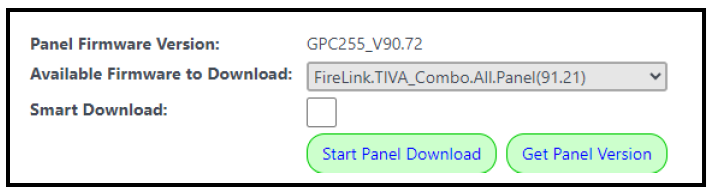
- Select Start Panel Download. A progress screen will appear:
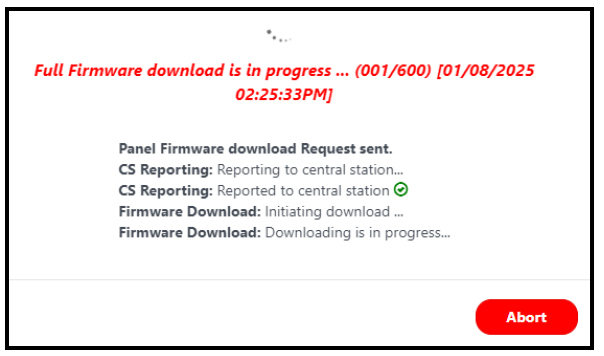
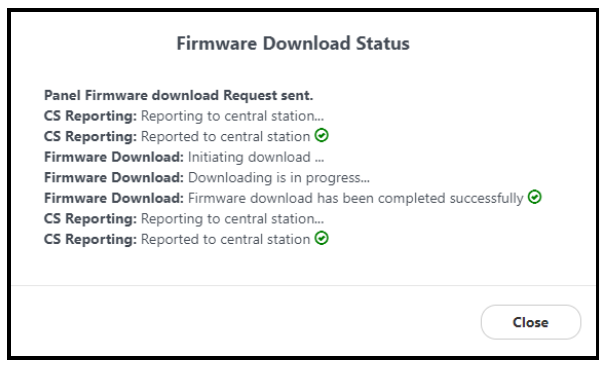
- When the firmware installation process completes, the E-28 trouble will clear. Select Get Panel Version to verify the firmware version was installed.
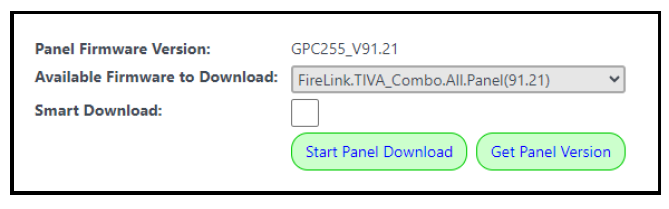
* Note: To use this OTA (over-the-air) update procedure on a Firewolf or GEMC Fire control panel, the panel must be connected to a StarLink Fire communicator.
