FAQs
How do I set up my StarLink Connect radio for IP / Dual Path Reporting, from the installation site to the NAPCO NOC (www.NapcoNOC.com) through the Internet with cellular backup (Wireless LAN Connection)?
- Wire a network cable from the radio Ethernet port to the customer's router / network.
- Log into the NOC (www.NapcoNOC.com) and click Communications Cell and/or IP.
- Click Edit, set the Communication Technology drop down to IP with Cell Radio Backup. When Enable IP supervision is checked, the radio will check-in on both the IP and radio pathways, and control panel Test Timers will be sent on both pathways.

- Set Configuration Type to "WiFi is Only IP Path", Set the IP Configuration Type for DHCP (default setting). Note: If the network requires a device to have a static IP address assigned, change the IP Configuration Type to Static and program the IP Address, Subnet Mask and Gateway).

- Click Save to download the changes (the radio will reboot).
- Upload the radio configuration.
- Manually enter the information in the Wi-Fi CONFIGURATION section or search for available networks. Note: The network password must always be manually entered.
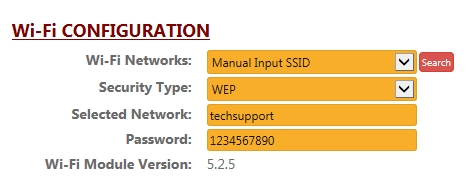
- Check the Signal Log. The alarm signal will display "WiFi" in the Path column. If the Wi-Fi pathway fails, "Radio" will be displayed.

![]()
