FAQs
How do I connect to a Honeywell control panel using Compass programming software through a StarLink Connect radio?
(Note: For questions regarding the programming of Honeywell control panels, please call Honeywell Technical Support).
Before proceeding, verify the following:
- The radio has been configured to communicate with the correct control panel model in the NOC (www.NapcoNOC.com)
- The StarLink Connect software* has been installed, configured for Compass and launched (see WI2193, page 11)
- The control panel version and Compass software version are both supported by StarLink Connect (see WI2193, table on page 8)
- The control panel is configured for "LRR" (long range radio) (refer to the Honeywell Vista control panel programming instructions)
- The wiring connections between the Vista control panel and the StarLink Connect radio match the diagram in the installation instructions (see WI2193, page 11)
*The StarLink Connect software can be found on our Technical Library website here.
(Install the StarLinkConnectSetup.exe application located in the StarLink Connect folder on PCD-Windows Quickloader version 6.3.6).
1. Log into Compass (the default login username and password is "MASTER" / "MASTER")
2. At the bottom of the screen, click Add.

3. Complete the account information, including: Receiver #, Account # (must match the control panel programming), Last Name and First Name. All other fields are optional.
4. For the MAC Addr., type any six numbers (see example below with "111111") and click OK.

5. After the account opens, click Tools > Communication Set Up.
6. In the Compass Communication screen, click File > Communication.

7. In the Communication Settings screen, click the TCPIP Port Settings... button.

8. Click Add (for the Compass TCP/IP port). In the IP Address (Control Server) field, type any numbers and click OK.
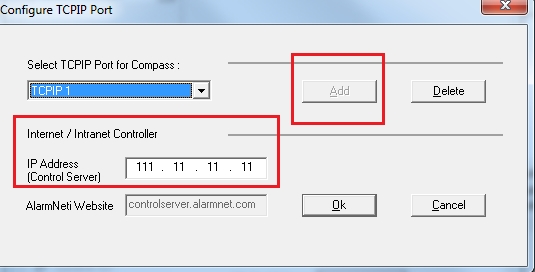
9. The Compass Communication screen reappears; click Connect.

10. In the Communications screen, check the Enable TCP/IP checkbox and click Connect.
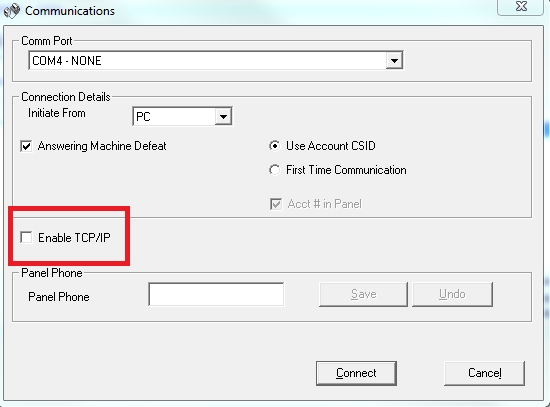
11. If the account # has been programmed into the Honeywell control panel, select the Use Account CSID radio button. If the account # has NOT been programmed, select the First Time Communication radio button.

12. Click Connect and the control panel will attempt to link; once connected select Upload from Panel or any other desired option. The control panel will stay connected until Disconnect is clicked.
Note: The same basic steps are used to connect to an existing account already created in Compass.
