FAQs
How do I enable 2-Way audio on iSeeVideo VIP devices, including the ISVWLCAM, ISVWLCAMPT, ISVWLOCAM, ISEE-SCHGW, ISEE-VCMPT?
Our ISeeVideo VIP devices support the "2-way audio" feature. To enable, log in as a Master User and click the "Tools" icon (wrench and screwdriver) to open the Advanced Settings screen. In the Audio category located at the bottom of the screen, check the Enable Microphone and Enable Speaker checkboxes, then click Save (see image below).
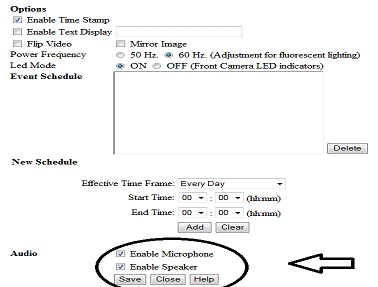
It is important to note that some camera models require a connection to an externally powered computer speaker for the "speaker" component of the feature to work; in addition, the 2-way audio feature can only be used through the Internet Explorer web browser, and recorded video will NOT contain audio even with this feature enabled.
Port Forwarding
For the "2-way audio" feature to function, you MUST use the Internet Explorer browser exclusively, and configure port forwarding in your router. Port forwarding directs the Audio data from the Internet to the correct server located inside a local TCP/IP network.
To derive the 4-digit port number, simply use "8" followed by the last octet of the camera's IP address.
For example: If the camera IP address is 192.168.1.125, the port number to be entered is "8125".
For port forwarding assistance, contact your Internet service provider or visit the router manufacturer's website. Note: Audio is not recorded, even when this feature is enabled.