FAQs
With MVP Access, how can I prevent doors from entering Free Access status until a first-in card swipe or pin entry?
First In Area (Free Access Lockdown) prevents doors from entering Free Access status until a first-in card swipe or pin entry. Note: This feature is similar Enable Passage by Group in DL-Windows.
To enable First In Area (Free Access Lockdown):
- In System > System Settings > Badges, add a check to Enable APB Areas and select Save:
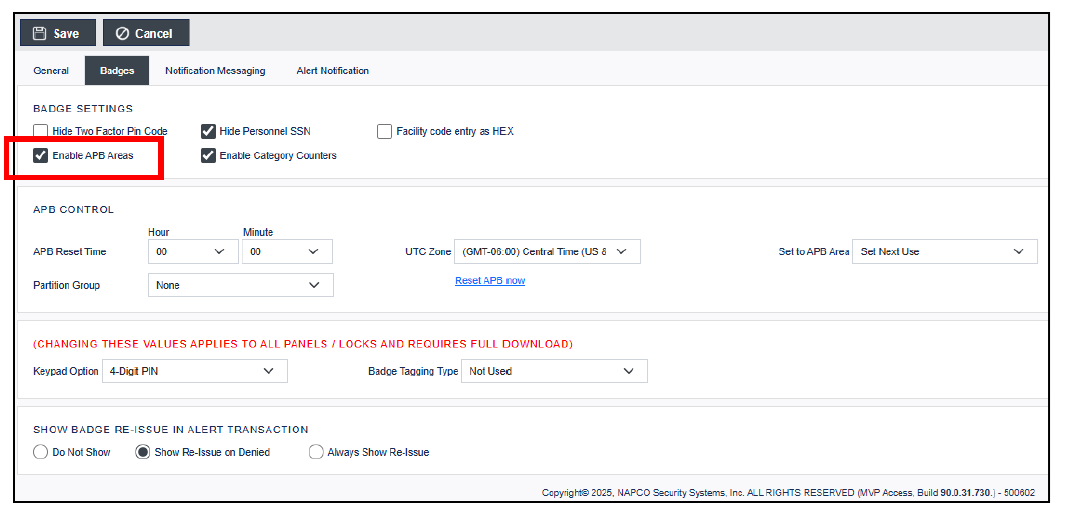
- Go to Access > APB Areas and select NEW FIRST-IN.
- In Area Name, select First In Area (Free Access Lockdown) and select Save.
Optional: If using more than one "First in area", designate a unique name for this Area.
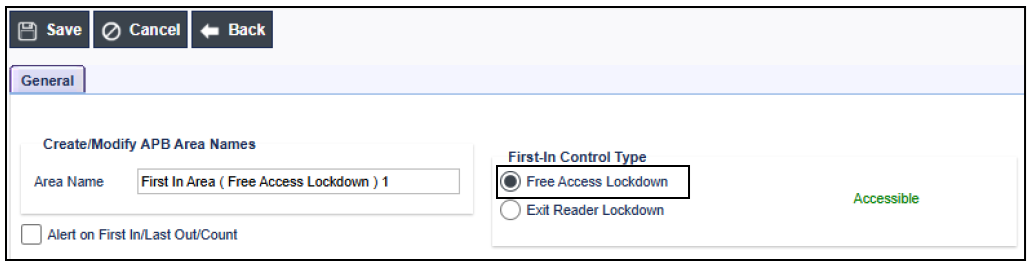
- Go to Personal Information and select the Control tab. Add a check to First In Control for any credentials that will be allowed to activate a First In function (select SAVE for each credential). (Important: Ensure the Access Group assigned to the authorized credentials has access to the door(s) in the Free Access Area during the scheduled times).
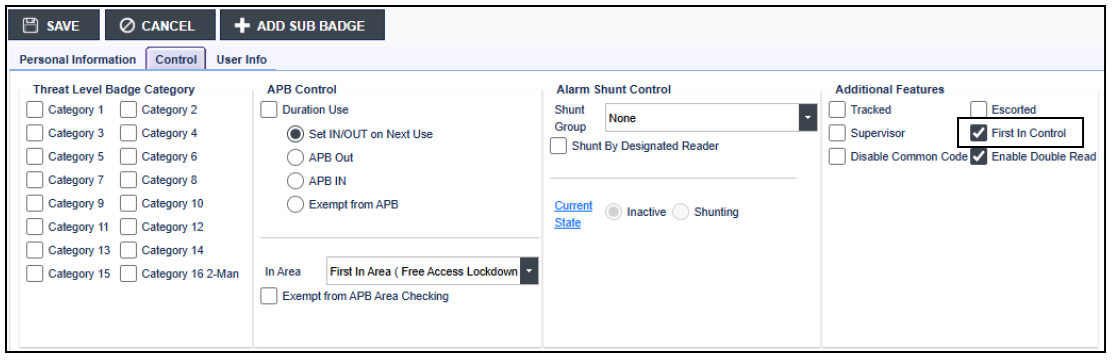
- Create a schedule for the Free Access (if not already created) and assign it to the reader(s) that will be in the Free Access area(s).
- To set the readers, go to Configuration > Readers > Door Control and assign a desired schedule in the Free Access Time Schedule drop-down.
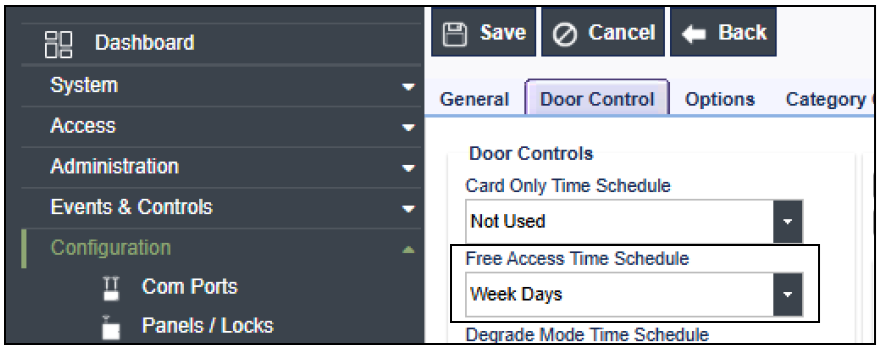
- Select the Options tab and select First In Area (Free Access Lockdown) in the APB Entry to Area drop-down, then select Save. Repeat this step for any other readers that will be in the same Free Access Area and are using the same Free Access schedule. If you do not set a schedule here, the Free Access process will not work properly.
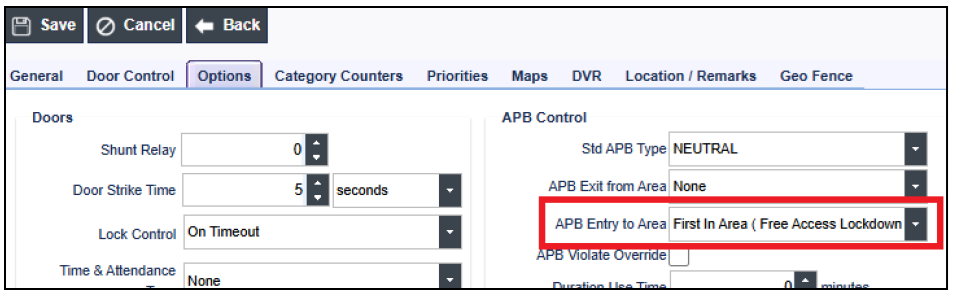
Note: A first-in credential must be presented to a reader after the schedule has started. For example, for a 9 AM to 5 PM schedule, a First In credential or PIN must be presented at 9 AM or later. The door will then go into free access, and a "first-in-area unlocked" event will be sent. If multiple doors are in the same 'First In' area, you will only need to swipe (or enter a PIN) at one reader and all other readers in that area will automatically enter free access after the "first in area unlocked" command is sent. If the schedule has a break in the middle (e.g., 9 AM to 12 PM and 1 PM to 5 PM) a First In swipe or PIN will be needed after 1 PM at a door.
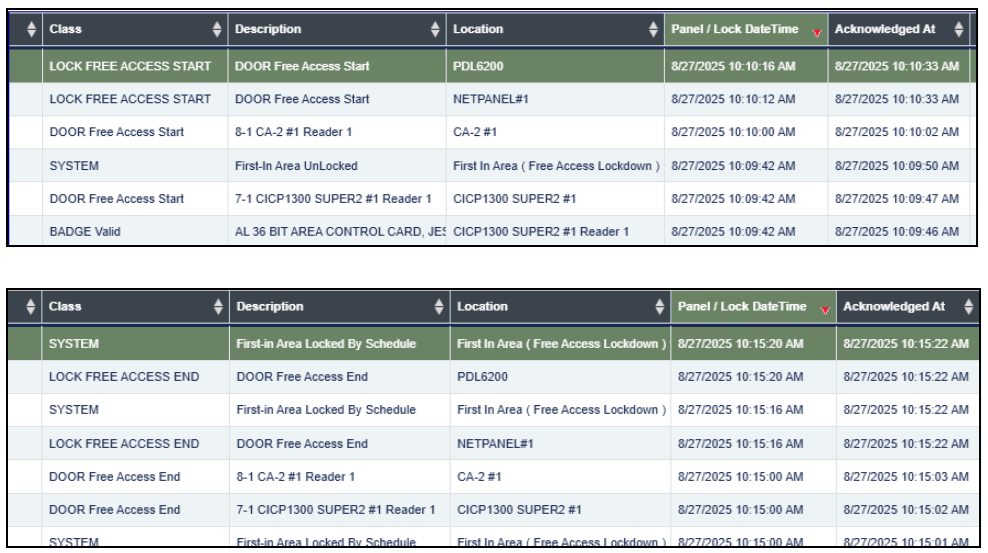
Multiple First In areas can be used if there are different doors or groups of doors that need to be controlled at different times and schedules. If using multiple First In areas, a First In credential or PIN must be entered at one reader in each area.
If needed, you can lock the First In Area before the end of the schedule by going to Lockdown control and selecting Lock APB Area.

