Results Per Page | Showing 1-73 of 73 Results
| 1
Date Added: 6/13/11
In PCD-Windows Quickloader V6.0, an issue has been found when using the "Download Differences" data transfer operation in the Panel Communications screen.
Posted in [Tech Notes 💡]
Tags:
PCD-Windows
Quickloader
Date Added: 10/15/15
Tech Note: PCD-Windows Quickloader Event Log Missing Corresponding Entry.
Click DOWNLOAD to download a WinZip file containing a PDF of the Tech Note and the two .ini files (named "NEL____1.ini" and "NEL04091.ini").
Posted in [Tech Notes 💡]
Tags:
Quickloader
PCD-Windows
Date Added: 2/10/12
Uploading and Downloading Gemini Control Panels with the SLe-GSM (GEM-P816, GEM-P1632, GEM-P1664 (V9A or greater), GEM-P3200, GEM-P9600 and GEM-X255 (V11C or greater); PCD-Windows QuickLoader software (version 6.03 or greater).
Posted in [Tech Tips 💡 ]
Tags:
Gemini
SLe-GSM
Quickloader
PCD-Windows
Date Added: 3/14/18
How to program your alarm control panel and NetLink NL-MOD to report full Contact ID via TCP IP Communications.
PCD-Windows Quickloader and NL-MODCONFIG software v3.0.3.0 or greater is required.
Posted in [Video Tech Tips ▶️]
Tags:
NL-MOD
PCD-Windows
Quickloader
NL-MODCONFIG
Date Added: 4/12/18
If the Tools > Firmware Download option is grayed-out (i.e. "ghosted") in PCD-Windows Quickloader when attempting to download the latest control panel firmware, the reason is likely due to a previous upgrade from an older version of PCD-Windows Quickloader, with the newer version using a different Program Sheet Version number. This tech note provides a solution.
Posted in [Tech Notes 💡]
Tags:
PCD-Windows
Quickloader
Date Added: 1/15/19
A Microsoft update, released January 8, 2019, is causing network issues that may prevent PCD-Windows QuickLoader from running properly (an "Unrecognized database format" warning popup appears).
This issue has been attributed to a specific Windows Update:
- KB4480970 for Windows 7 / Windows Server 2008
- KB4480963 for Windows 8.1 and Windows Server 2012
- KB4480966 for Windows 10 (Version 1803)
- KB4480116 for Windows 10 (Version 1809)
To uninstall the updates and "hide" them to prevent future installations, follow the steps detailed in this Tech Note.
Posted in [Tech Notes 💡]
Tags:
Quickloader
PCD-Windows
Date Added: 5/19/16
If printing reports in PCD-Windows Quickloader software (File > Print Area), and an ODBC Driver warning message appears, proceed as follows:
1. Click the DOWNLOAD link on this web page and save the zip file to your PC.
2. On your PC, locate the downloaded zip file, unzip to your Desktop (or a Temp folder on your PC) and run the Setup.exe executable file.
------------------------------------------
ODBC (Open Database Connectivity) is an independent database application programming interface (API) from Microsoft that provides a common language to allow Windows applications to access network databases. A DSN (Database Source Name) extension simplifies the database connection process.
Posted in [Software / Firmware ⚙️ ]
Tags:
Quickloader
PCD-Windows
Date Added: 11/20/19
How to add an Open/Close Suppression Window to suppress opening and closing reports to the central station if the open or close occurs within specified start and end time(s)
Posted in [Video Tech Tips ▶️]
Tags:
Quickloader
PCD-Windows
Date Added: 5/14/20
To meet UL and NFPA standards, the default FireLink control panel program currently included in PCD-Windows Quickloader V6.4.5 (in the Keypad Assignments screen, Keypad Features tab) includes the following two options that should be unchecked (disabled):
• Keypad 1 Always Unlocked for User Functions
• All Keypads Unlocked For Silence, Reset and Supp.
Posted in [Tech Notes 💡]
Tags:
FireLink
Quickloader
PCD-Windows
Date Added: 7/7/16
This Tech Tip details the outbound ports that must be opened when remotely programming NAPCO Gemini control panels with PCD-Windows Quickloader software using StarLink communicators, NetLink / iREMOTE modules or IBR-ZREMOTE modules.
Posted in [Tech Tips 💡 ]
Tags:
Quickloader
PCD-Windows
Date Added: 1/21/22
Click DOWNLOAD to read a Technical Note that describes a special workaround in the new PCD-Windows Quickloader V6.4.7 that allows older control panels to easily change calendar dates.
Click here to download PCD-Windows Quickloader V6.4.7 software.
Posted in [Tech Notes 💡]
Tags:
Quickloader
PCD-Windows
Date Added: 5/18/23
When attempting to communicate with an alarm control panel using PCD-Windows Quickloader software, if an "Obtaining Panel Type" message appears followed by "timed out", we recommend performing the troubleshooting steps described in this Technical Note.
Posted in [Tech Notes 💡]
Tags:
Quickloader
PCD-Windows
Date Added: 4/19/13
How use Quickloader to configure Primary Reporting via NetLink and Backup Reporting via StarLink Communicators with no landline.
Models: GEM-P816 and GEM-P1632 Control Panels (version 30M or greater) GEM-P3200, GEM-P9600 and GEM-X255 Control Panels (version 50 or greater) NL-MOD Network Communication Module NL-RCM Remote Control Module SLe-GSM and SL-1FD-T StarLink Communicators
Posted in [Tech Tips 💡 ]
Tags:
GEM-P1632
GEM-P3200
GEM-P816
GEM-P9600
GEM-X255
NL-MOD
NL-RCM
PCD-Windows
Quickloader
SL-1FD-T
SLe-GSM
Date Added: 6/28/24
With the GEM-P3200, GEM-P9600 and GEM-X255 control panels, program a Test Timer as follows:
In PCD-Windows Quickloader software, select Schedule Assignment > Alarm User Schedules.
Set Up a DAILY Test Timer
As shown in the image below, enter User / Area 1; for the Event column, select Test Timer; add a check to the Weekly checkbox, and select all days of the week in the Day of Week pull-down. Under Normal Hours, enter the time (with AM or PM) the test is to be sent. Download these changes to the control panel.
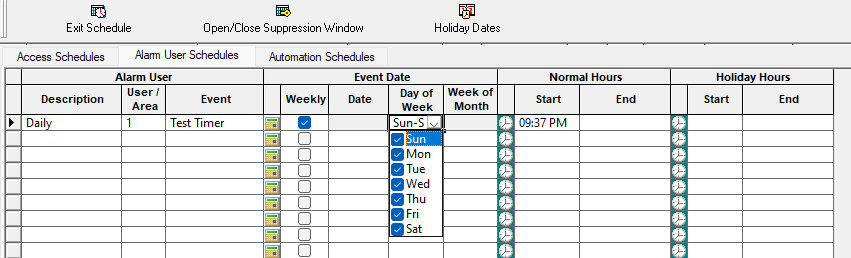
Set Up a WEEKLY Test Timer
As shown in the image below, enter User / Area 1; for the Event column, select Test Timer; add a check to the Weekly checkbox, and select one day of the week in the Day of Week pull-down. Under Normal Hours, enter the time (with AM or PM) the test is to be sent. Download these changes to the control panel.
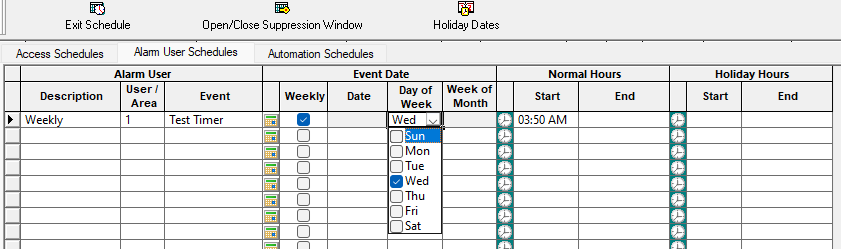
Set Up a MONTHLY Test Timer
As shown in the image below, enter User / Area 1; for the Event column, select Test Timer. Under the Date column, enter the month as **, enter the date of the month (the 15th in this example), then enter **** for the year. The asterisk is a 'wild card' entry to allow the Test Timer to transmit every month (**) on the 15th of every year (****). Under Normal Hours, enter the time (with AM or PM) that you wish the test to be transmitted. Download these changes to the control panel.

Set Up a 'Specific Day' and 'Week of the Month' Test Timer
As shown in the image below, enter User / Area 1; for the Event column, select Test Timer. Under the Date column, enter **/**/****. Under the Day of Week column, enter a day (Friday in this example). Under Week of Month, add a check to the desired week (the 'third week of the month' in this example).
Therefore, in the example below, the asterisks are 'wild card' entries to allow the Test Timer to be transmitted "any day of the year" provided it is also the Friday of every 3rd week of the month. Under Normal Hours, enter the time (with AM or PM) that you wish the test to be transmitted, then download these changes to the control panel.
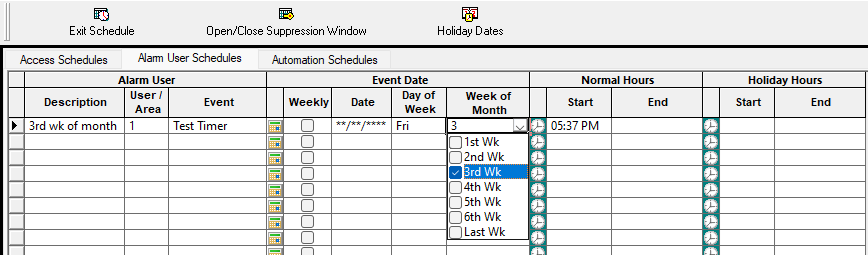
Click this link if you want to program the Test Timer feature with the GEM-P816, GEM-P1632, GEM-P1664 control panels.
Posted in [Tech Tips 💡 ]
Tags:
PCD-Windows
Quickloader
Date Added: 4/19/23
PCD-Windows Quickloader Download Software V6.4.9.
To install: Download the WinZip file, unzip and right-click “QLREL.EXE” and select “Run as administrator”.
IMPORTANT! BEFORE installing PCD-Windows Quickloader V6.4.9 and updating your Database (with a Master Security Code login), DO NOT "Compact/Repair" the Quickloader database! But ALWAYS back up the database before making any changes!
Note: After installing 6.4.9 and logging in for the first time, CLICK YES to a popup that reads:
The files in the database directory [C:\Program Files\NAPCO Security
Group\Quickloader for Windows\Database\] are from a previous
version of Quickloader, and need to be updated to work with this new
version. to avoid database corruption, all users must log out of
Quickloader. Proceed with Update?
(Click Yes to this popup).
----------------
For StarLink Connect and LTE Communicators
Note: Before installing, be sure to review the documents included within the WinZip file.
Compatible Operating Systems: MS Windows 2000 SP4, XP SP2, 2003 Server SP1, Windows Vista, Windows 7 and Windows 8 (32 and 64 Bit), Windows 10, Windows 11.
The StarLink Connect software is available here exclusively.
Posted in [Software / Firmware ⚙️ ]
Tags:
PCD-Windows
Quickloader
Date Added: 4/18/24
When adding proximity cards to DL-Windows, a Sequential Add utility is available if you have a block of cards you wish to add in sequence. For more information, see this Tech Tip.
Posted in [Tech Tips 💡 ]
Tags:
DL-Windows
Quickloader
Date Added: 1/24/25
Importing Quickloader accounts into a newly installed version of PCD-Windows Quickloader software will not open unless the same password is used.
If you have recently installed PCD-Windows Quickloader software on a new computer but are unable to open the imported files, the most likely explanation is not using the same Master Password with the new installation that was used with old computer. See this Tech Tip for more information.
Posted in [Tech Tips 💡 ]
Tags:
PCD-Windows
Quickloader
Date Added: 2/21/25
"Could not connect to port, Port in use!" Message in Quickloader.
If a "Could not connect to port, Port in use!" message appears when using PCD-Windows Quickloader software, it is possible your modem COM port might be assigned to the same COM port used for the PCI2000/Mini PC interface. To verify the assigned port numbers for Quickloader, see this Tech Tip.
Posted in [Tech Tips 💡 ]
Tags:
PCD-Windows
Quickloader
PCI-MINI-USB
Date Added: 7/15/24
PCD-Windows Quickloader Download Software V6.5.1 (LATEST).
To install: Download the WinZip file, unzip and right-click “QLREL.EXE” and select “Run as administrator”.
IMPORTANT! BEFORE installing PCD-Windows Quickloader V6.5.1 and updating your Database (with a Master Security Code login), DO NOT "Compact/Repair" the Quickloader database! But ALWAYS back up the database before making any changes!
Note: After installing 6.5.1 and logging in for the first time, CLICK YES to a popup that reads:
The files in the database directory [C:\Program Files\NAPCO Security Group\Quickloader for Windows\Database\] are from a previous version of Quickloader, and need to be updated to work with this new version. to avoid database corruption, all users must log out of Quickloader. Proceed with Update?
(Click Yes to this popup).
----------------
For StarLink Connect and LTE Communicators
Note: Before installing, be sure to review the documents included within the WinZip file.
Compatible Operating Systems: MS Windows 2000 SP4, XP SP2, 2003 Server SP1, Windows Vista, Windows 7 and Windows 8 (32 and 64 Bit), Windows 10, Windows 11.
The StarLink Connect software is available here exclusively.
Tags:
PCD-Windows
Quickloader