FAQs
How do I export ComNet accounts to Microsoft Excel?
Follow the steps below to Save Export Accounts and to view them with Microsoft Excel.
The Exportutility allows you to download the data from this webpage in an XML(EXtensible Markup Language) format. This includes: Dealer Number, RadioNumber, Date On line, Model Number of the service being used, and all Subscriber List information fields.
Begin by logging into your DEALER ACCOUNT at www.NapcoComNet.Com.
1. Download the Export file:
a. Click "My Subscribers" at the top of the page, then click Export.
b. When prompted, save the file (filename.xml) to your computer Desktop.
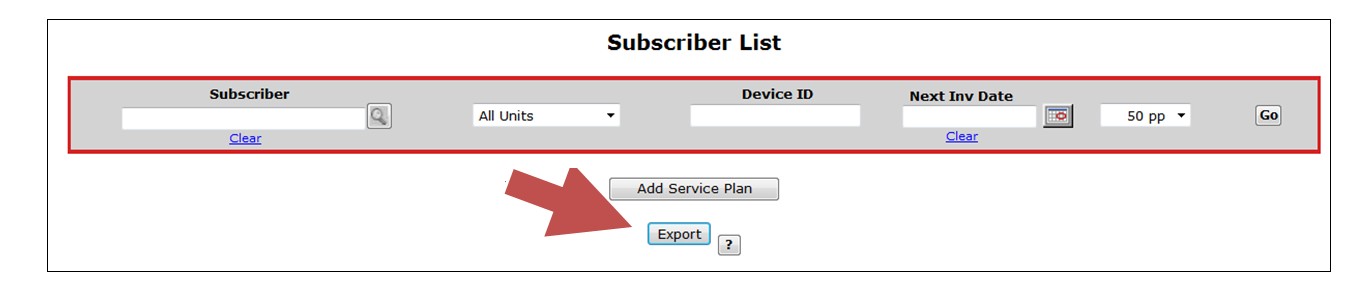
2. Open with Excel:
a. Run Microsoft Excel and open a "blank workbook".
b. Click File > Open, browse to the computer Desktop and select (filename).xml.
d. When prompted, click to Accept the default option to open As an XML table and click OK to allow Excel to create a default schema.
Excel will display the data as a table, allowing you to sort, etc. You can now save the file as an Excel spreadsheet.
To Flag Changed Accounts
The exported filedisplays a "Last Change" date with a description of the change, allowing the customer to easily determine which radios have been added, terminated, etc.
Listed below are the "Last Change" descriptions supported:
- Unit Added
- Unit Updated
- Service Plan Changed
- Activate "Suspended" Unit
- Suspend Unit
- Terminate Unit
- Change Invoice date
- Replace Unit
- Transfer Unit
- Feature "xxxxxxxxx" Added
- Feature "xxxxxxxxx" Deleted
