FAQs
How do I update the GEM-TOUCH keypad firmware?
1. Check the current firmware version by clicking the "gears" icon on the main screen:
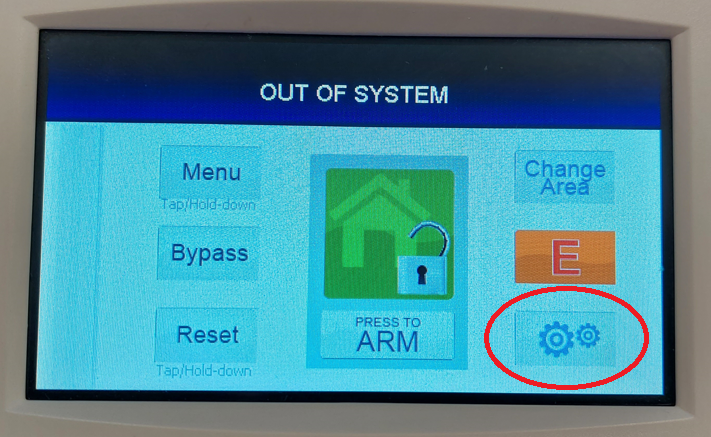
2. Tap 1 1 1 2 3 Enter.

3. Tap Dealer KP Config.

4. The revision number is located at the bottom left. The example below displays "V000.000.013 / 005.008". If a later (higher) version is available, proceed to the next step.

5. Go to the NAPCO Technical Library at www.tech.napcosecurity.com and download the GEM-TOUCH firmware update zip file to a local folder. The example below is version "0.0.16". The latest version will always be available in the Technical Library.
![]()

6. Extract the firmware zip file to a local drive. Note: The example files shown below may vary depending on the version.

7. Copy all files into an empty USB ("thumb") drive. Do not copy the zip file or folders; only copy the files within the zip file.
8. Separate the GEM-TOUCH keypad from its base by inserting a flat screwdriver into the two bottom slots and gently pushing in each tab to detach.
9. With the keypad powered, insert the USB "thumb" drive into the USB socket located inside the keypad, as shown:

The keypad screen will enter "boot loader" mode and the keypad will start updating its firmware files.

When finished, the normal keypad main screen and "OUT OF SYSTEM" will appear.

10. Return to step 1 and verify the keypad firmware has been updated. Remove the USB drive from the socket and reattach the keypad base.

